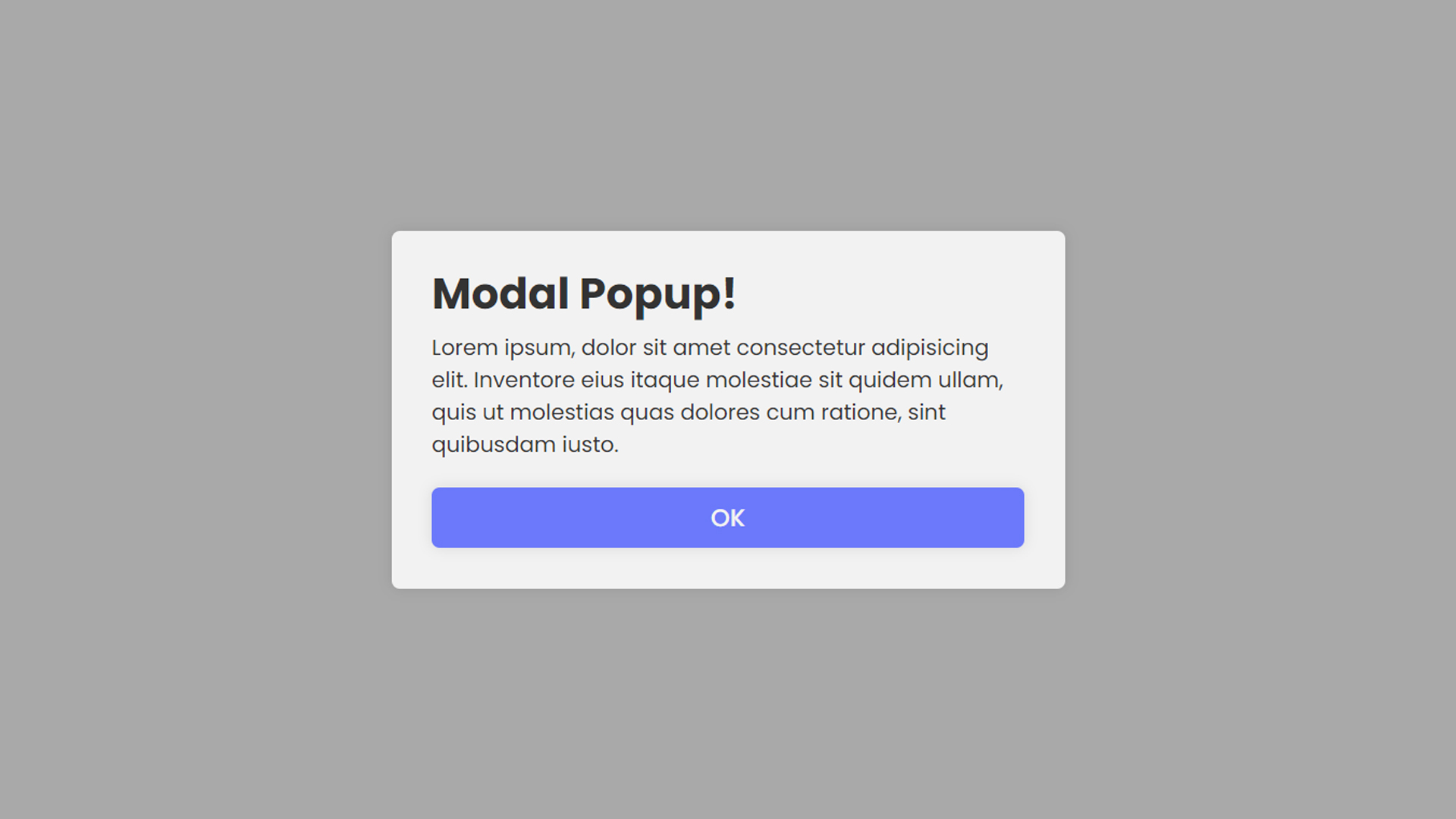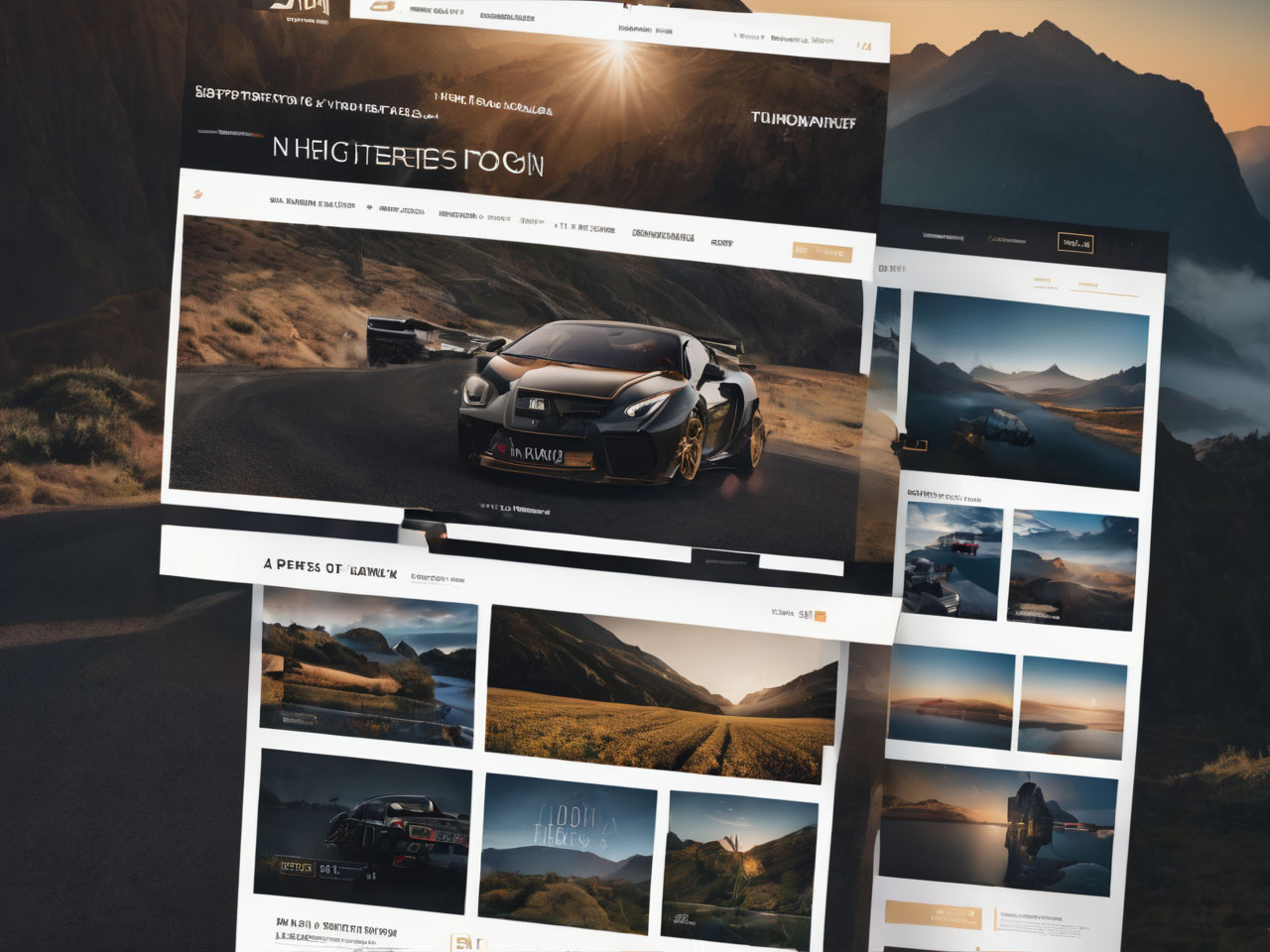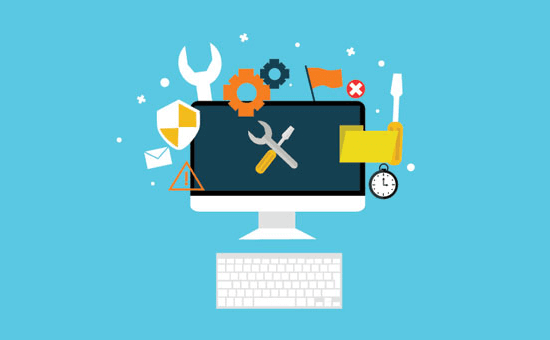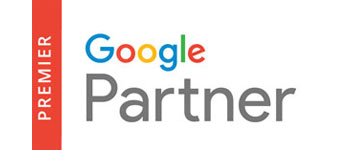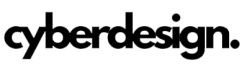WordPress customization empowers you to transform your website into a unique and personalized digital space that reflects your brand identity. From tweaking design elements to enhancing functionality, the customization options in WordPress provide a versatile toolkit for creating a site that stands out. Let’s explore the key aspects of WordPress customization and how you can tailor your website to perfection.
Customization Options in WordPress
1. Theme Customization:
- Navigate to “Appearance” and select “Customize” in the WordPress Dashboard.
- Modify site identity, colors, typography, and other visual elements.
- Preview changes in real-time before applying them.
2. Widget Areas:
- Use the “Widgets” section to add, remove, or rearrange widgets in widget-ready areas (sidebars, footers, etc.).
- Widgets can include recent posts, categories, search bars, and more.
3. Menu Customization:
- Create and manage menus in the “Menus” section.
- Add pages, categories, custom links, and arrange menu items to optimize navigation.
4. Page Templates:
- Some themes offer various page templates for different purposes (full-width, archives, etc.).
- Choose a template when editing a page under “Page Attributes.”
5. Custom CSS:
- Add custom CSS to override or enhance theme styles.
- Access the “Additional CSS” section in the theme customization panel.
6. Plugins for Functionality:
- Explore plugins to add specific functionalities (contact forms, social media integration, SEO tools, etc.).
- Install and activate plugins from the “Plugins” section in the WordPress Dashboard.
7. Child Themes:
- For advanced customization, consider creating a child theme to prevent changes from being overwritten during theme updates.
- A child theme allows you to modify theme files without affecting the original theme.
Advanced Customization Techniques
1. Custom Page Templates:
- Create custom page templates for unique layouts or functionalities.
- Utilize these templates when creating or editing pages.
2. Custom Fields and Meta Boxes:
- Integrate custom fields and meta boxes to add additional information to posts and pages.
- Useful for storing and displaying data beyond standard content.
3. Hooks and Filters:
- Advanced users can use hooks and filters to modify or extend WordPress functionality.
- Requires knowledge of PHP and WordPress core functions.
4. Custom Post Types and Taxonomies:
- Create custom post types and taxonomies to organize content in a unique way.
- Useful for portfolio items, testimonials, or any content type beyond standard posts and pages.
5. Custom Shortcodes:
- Develop custom shortcodes to simplify the insertion of complex elements or functionalities into posts and pages.
- Shortcodes can be added directly to the content editor.
Best Practices for WordPress Customization
- Backup Your Site:
- Before making significant changes, regularly backup your website to prevent data loss.
- Stay Updated:
- Keep your WordPress core, themes, and plugins up to date for security and performance.
- Test Changes:
- Use staging environments or test changes on a small scale before applying them to the live site.
- Document Customizations:
- Keep documentation of customizations, especially if using custom code or creating child themes.
- Seek Professional Help:
- For complex customizations or issues, consider consulting with a WordPress developer.
Conclusion
WordPress customization provides a powerful set of tools to craft a website that perfectly suits your needs and preferences. Whether you’re a beginner exploring theme options or an advanced user implementing custom code, the flexibility of WordPress allows you to create a digital space that effectively communicates your brand and engages your audience.